How to Connect MetaMask to Polygon Mainnet Step by Step: A Complete Guide for the Crypto Enthusiasts
- The Master Sensei

- Sep 30
- 6 min read
MetaMask usually sticks you on Ethereum’s main network by default, which means you’re often hit with higher fees and slower transactions. If you hook up MetaMask to the Polygon Mainnet, though, you’ll get access to a faster, much cheaper blockchain that still supports your favorite dApps and tokens.

Adding Polygon Mainnet to MetaMask just means tweaking some custom network settings. You can do this automatically through Polygonscan, or you can punch in the network details yourself. It only takes a few minutes and then—boom—you’re in Polygon’s ecosystem, with its DeFi apps, NFT marketplaces, and all sorts of games.
You can either let a tool do the work for you or type in the network info yourself (like RPC URLs and chain IDs). Once you’ve set it up, you can flip between Ethereum and Polygon inside MetaMask and enjoy much lower gas fees and faster transactions on Polygon.
Essential Steps to Connect MetaMask to Polygon Mainnet
You can connect your MetaMask wallet to Polygon mainnet either automatically or manually. First, you’ll need MetaMask installed and ready to go.
Install and Set Up MetaMask Wallet
Start by downloading the MetaMask extension for your browser or grabbing the mobile app. The install is quick; you’ll either make a new wallet or import an old one.
After that, create a strong password and, most importantly, write down your seed phrase—the 12 words that can rescue your wallet if you lose your password.
Honestly, write the phrase down on paper and stash it somewhere safe. Don’t share it. Don’t save it in a file on your laptop or phone. Hackers love that.
Once MetaMask is in, you’ll see the little fox icon in your browser’s toolbar. Click it to open the wallet and start adding networks.
Add Polygon Mainnet to MetaMask Automatically
The quickest way? Use Polygonscan’s automatic setup. Go to the Polygonscan website and look for the network addition button.
You’ll see a "Connect Wallet" option—click that, and MetaMask pops up. Hit "Add Network" when prompted.
This method fills in all the network details for you—RPC URL, chain ID, currency symbol, the whole package.
Just click "Approve" to confirm. Polygon Mainnet shows up in your network list, ready to use.
Manually Add Polyg
on Mainnet with Custom Network Details
If you like doing things the manual way, open MetaMask, click the network dropdown up top, and pick "Add Network."
Here’s what you’ll need to enter:

Type in each field exactly as shown. Mess up a detail and it just won’t work.
Once you’ve filled everything out, click "Save." Polygon Mainnet will appear in your networks list right away.
Switch Network and Confirm Connection
Now, switch from Ethereum mainnet to Polygon. Click the network dropdown and pick "Polygon Mainnet."
MetaMask will update to show MATIC as the main currency. Double-check that the network name displays correctly.
If everything worked, you’re ready to use Polygon-based apps and tokens. You can send MATIC and interact with dApps on Polygon.
Test the connection by checking your wallet balance or visiting a Polygon dApp. You’ll see those lower fees compared to Ethereum mainnet.
Using Polygon with MetaMask: Best Practices and Next Steps
With MetaMask connected to Polygon, you can dive into a huge world of decentralized apps and manage your digital assets more efficiently. You can also track transactions on blockchain explorers or add custom tokens to your wallet.
Accessing Polygon DApps and DeFi
You can access over 30,000 dApps running on Polygon with MetaMask. Big DeFi names like Uniswap, Aave, and SushiSwap all work here, just like on Ethereum, but transactions are faster and fees are a lot lower.
To connect, just go to a dApp’s website, click "Connect Wallet," and pick MetaMask.
NFT marketplaces like OpenSea support Polygon too. You can buy, sell, and trade NFTs with way less gas.
Polygon’s gaming dApps bring unique play-to-earn experiences, and everything runs on the same EVM base as Ethereum, but with much faster transactions.
Most DeFi apps need you to have POL tokens in your wallet for transaction fees. Always keep a little POL handy before you dive in.
Managing Assets and Custom Tokens on Polygon
MetaMask shows your POL balance automatically when you’re on Polygon. But if you want to see other tokens, you’ll need to add them manually.
Click "Import tokens" at the bottom of your asset list. You’ll need the token’s contract address—find it on Polygonscan or the project’s official site.
Popular Polygon tokens like USDC, USDT, and WETH have different contract addresses than their Ethereum versions.
Double-check contract addresses before importing any token. Scammers love making fake tokens with similar names.
Once you add a token, MetaMask shows your balance in real time. You can send tokens to other Polygon addresses or use them in DeFi apps.

Viewing Transactions with Polygonscan and Other Block Explorers
Polygonscan is the main blockchain explorer for Polygon. You can look up transactions, wallet addresses, and smart contracts there.
Every MetaMask transaction has a hash that links to Polygonscan. Click a transaction in your wallet to see details like gas fees, confirmations, and timestamps.
Polygonscan updates transaction status in real time. Most Polygon transactions confirm in just a couple of seconds—much faster than Ethereum.
To see your full transaction history, just enter your wallet address in Polygonscan’s search bar. Handy for record-keeping or taxes.
You can also try OKLink or BlockScout if you want different features or analytics.
Frequently Asked Questions (FAQs)
A lot of people run into trouble connecting MetaMask to Polygon, adding the right settings, or switching networks. Here are some answers to the most common issues.
What are the necessary steps to link MetaMask with the Polygon network?
First, add Polygon as a custom network in MetaMask. Open your wallet and click the network dropdown at the top.
Next, select "Add Network." You can either use Polygon’s official website for automatic setup or enter the details manually.
For the automatic way, visit polygonscan.com, scroll down, click "Add Polygon Network," and approve the MetaMask pop-up.
For manual setup, enter the network name, RPC URL, chain ID, currency symbol, and block explorer URL.
Can you guide me through adding Polygon as a custom RPC in MetaMask?
If you’re on desktop, click the network dropdown in the top left of MetaMask. Select "Add Network," then "Add Network" again to open the custom form.
Enter the Polygon network info in each field—be sure you get the RPC URL, chain ID, and everything else right.
On mobile, tap the network icon at the top middle of the screen. Select "Add Network" and look for "Polygon Mainnet" in the popular chains list.
If you pick from the popular list, MetaMask fills in the info for you. Just tap to confirm.
What are the correct network details required to set up Polygon Mainnet on MetaMask?
Set the network name as "Polygon Mainnet." Type it in exactly.
Use the RPC URL https://polygon-mainnet.infura.io for a reliable connection.
Chain ID is 137—don’t get this wrong.
Currency symbol is POL (it used to be MATIC, but POL is the new native token). Use https://polygonscan.com as the block explorer URL.

How do I switch from Ethereum Mainnet to Polygon Mainnet in my MetaMask wallet?
Click the network dropdown at the top of your wallet where it says "Ethereum Mainnet."
Pick "Polygon Mainnet" from the list. The wallet switches over right away.
You’ll get a notification confirming the switch. Now you’ll see your POL balance and can use Polygon dApps.
MetaMask remembers your choice for next time, but you can always switch back using the same dropdown.
Where can I find the official RPC URLs for connecting to Polygon Mainnet via MetaMask?
The official Polygon docs list verified RPC URLs. Check Polygon’s developer resources for the latest info.
Polygonscan.com also offers an automatic network add with the correct RPC details.
The standard RPC URL https://polygon-mainnet.infura.io works for most people.
Stick to official RPC providers for safety—unofficial ones can cause trouble or even security risks.
Is there a secure method for transferring assets to the Polygon network after connecting through MetaMask?
If you want to move assets from Ethereum to Polygon, you’ll need a bridge service. The official Polygon Bridge is the go-to choice for secure cross-chain transfers.
First, connect your MetaMask wallet to the bridge interface. You’ll need to confirm transactions on both the Ethereum and Polygon networks—yeah, a bit of back and forth, but that’s how it goes.
Keep in mind, you’ll pay gas fees in ETH when you start the bridging process. Those fees can sting a little, depending on network congestion.
Once you’ve bridged your assets, they’ll land in the same wallet address on Polygon. To double-check everything went through, just peek at your Polygon wallet balance in MetaMask.






























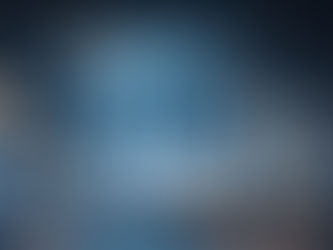

















Comments