How to Import Seed Phrase Into Trust Wallet: A Complete Guide to Accessing and Securing Your Crypto Wallet
- The Master Sensei

- Oct 1
- 8 min read
Moving a crypto wallet between platforms can feel overwhelming, but Trust Wallet actually makes importing your seed phrase pretty straightforward. That 12 or 24-word seed phrase—sometimes called a recovery phrase or mnemonic—is basically your master key for accessing all the crypto in your wallet, no matter where you use it.

You can import your existing wallet into Trust Wallet by entering your 12 or 24-word seed phrase using the "Recover with mnemonic" option in the app’s settings. Whether you’re coming from MetaMask, Coinbase Wallet, or just switching devices, the process is mostly the same.
Knowing how seed phrases work—and being careful with security—makes importing your wallet smooth and safe. If you follow the right steps, you’ll have your crypto in Trust Wallet in just a few minutes.
Essential Concepts: Seed Phrases and Private Keys in Trust Wallet
If you want to manage your wallet safely, you really should get how seed phrases protect your crypto using cryptographic security. These 12-word phrases are like master keys that generate all your private keys, and BIP39 is the standard that keeps wallet recovery reliable across platforms.
How a Seed Phrase Secures Your Crypto Wallet
A seed phrase acts as the master key to your Trust Wallet. When you create a new wallet, the app spits out a unique 12-word seed phrase that unlocks your digital assets.
That phrase creates private keys for every crypto address in your wallet. It’s like a master password that generates all the individual keys you need for different coins.
Security Features:
Controls every wallet address you hold
Generates private keys on the fly
Lets you restore your wallet on any device
Brings back all your assets if you lose your phone
Lose your phone? No big deal—as long as you have your seed phrase, you can restore your wallet on a new device. The same 12 words will rebuild all your crypto addresses and balances.
Private keys themselves are just long strings of numbers—honestly, a pain to manage separately. The seed phrase creates those keys for you, so you don’t need to juggle a bunch of codes.
Trust Wallet only shows your seed phrase once, when you first set up. Write it down and stash it somewhere safe and offline. If someone else gets those words, they can take everything in your wallet.
Differences Between Seed Phrase, Recovery Phrase, and Mnemonic Code
These terms get tossed around a lot, but they all mean the same thing in crypto. Trust Wallet and other apps use them interchangeably.
Seed phrase is the original term. It’s about how those words “grow” your whole wallet.
Recovery phrase is more about what you do with it—recovering your wallet if something goes wrong.
Mnemonic phrase or mnemonic code comes from the world of memory tricks. “Mnemonic” just means something that helps you remember, and let’s face it, words are way easier than long numbers.

No matter which name you see, it’s always that 12-word list that gives you full control over your wallet. Trust Wallet might use any of these in their app or support docs.
The words always do the same job: they give you access to everything in your wallet.
Role of BIP39, Checksum, and Entropy in Wallet Security
Trust Wallet sticks to the BIP39 standard when it creates seed phrases. That means wallets from different companies can work together, since they all use the same word lists.
BIP39 Standard Features:
2,048 approved words
12 or 24-word phrases
Works across different wallets
Consistent security
Entropy is just a fancy word for randomness. Trust Wallet uses strong entropy sources to make sure every seed phrase is unique and unpredictable.
The app mixes in randomness from your device, your actions, and system stuff to generate your seed phrase. That’s the math behind your security.
Checksum is built in as an error checker. The last word in a 12-word phrase has checksum data to double-check the other 11 words.
When you enter your seed phrase, the checksum makes sure you didn’t mess up the order or spelling. If something’s off, Trust Wallet won’t let you import.
That system saves you from typos or scrambled words. Only properly formatted phrases can unlock your wallet.
BIP39, real randomness, and checksum validation together make Trust Wallet’s seed phrases tough to crack and reliable for keeping your crypto safe.
Step-by-Step: How to Import a Seed Phrase Into Trust Wallet
You’ll need your 12 or 24-word seed phrase and a secure device. This process works for both the mobile app and browser extension, whether you’re on a phone or laptop.
Preparing Your Device and Seed Phrase
First, make sure you have your seed phrase handy. Those 12 or 24 words are your ticket to Bitcoin, Ethereum, and whatever else you’ve got.
Device prep:
Download Trust Wallet from the official source—don’t risk a fake app
Make sure you’ve got a steady internet connection
Shut down extra apps and turn off screen recording
Seriously, don’t screenshot your seed phrase
Write the phrase exactly as your original wallet gave it to you. Double-check that each word matches the official word list (wallets like Electrum, MetaMask, etc. all use the same one).
Security checklist:
Work somewhere private, away from cameras
Skip public WiFi
Don’t save your phrase in email, cloud, or digital notes
Keep your backup safe even after importing
Trust Wallet accepts seed phrases from most wallets—MetaMask, Coinbase Wallet, hardware wallets, you name it. Your private keys stay the same, no matter the platform.
Detailed Walkthrough of the Import Process
If you’re new to Trust Wallet, tap "I already have a wallet" on the first screen. If you already use it, tap your wallet name at the top, then "Add wallet" and "Add existing wallet."
You’ll see import options. Pick "Secret phrase" to start.
Mobile app steps:
Pick "Multi-coin Wallet" if you use multiple cryptocurrencies
Enter each word in the right order
Double-check spelling—seriously, it matters
Tap "Import" to finish
On the browser extension, click "Recover with mnemonic" instead. After entering your phrase, you’ll set a password for the extension.
The app checks each word against its database. If you mess up, you’ll get an error and need to fix it.
Validation tips:
Use all lowercase
No extra spaces
Spell words exactly as in the BIP39 list
Keep the order right
Once you’re through, Trust Wallet will generate the same addresses and private keys as your original wallet.
Verifying Imported Addresses and Digital Assets
After you finish, check that your Bitcoin and Ethereum addresses match your old wallet. Your assets should appear on the main screen within a few minutes.
To verify:
Compare the first few characters of each address
Make sure your balances look right
Check that your transaction history shows up
Try a small send/receive before moving big amounts
Sometimes tokens take a bit to show up, depending on the network. If something’s missing after 10-15 minutes, you can add tokens manually.
Since seed phrases use standardized protocols, your addresses and private keys will match across different wallet apps.
Address formats:
Bitcoin: starts with 1, 3, or bc1
Ethereum: starts with 0x
Other networks have their own style
Bookmark or jot down your main addresses, but always keep your private keys locked down.
Common Issues and Troubleshooting
If you get errors about invalid words, you probably misspelled something or added extra characters. BIP39 only accepts its 2,048 official words.
Fixes:
Double-check each word against the official list
Remove any spaces at the start or end
Watch for typos like "recieve" instead of "receive"
Make sure the order matches your backup
If assets are missing, it’s usually just a network sync delay. Wait 15-20 minutes before you panic.
Sync tips:
Close and reopen Trust Wallet
Make sure your internet is solid
Add custom tokens if needed
Check you’re on the right network
Seeing the wrong addresses? That means you probably entered the wrong seed phrase. Every phrase is unique and creates its own set of keys and addresses.
If you keep having trouble, compare your backup to the original carefully. Email or cloud copies often have weird formatting that can mess things up.
And remember: Trust Wallet support will never ask for your seed phrase. Anyone who does is trying to steal your crypto.

Frequently Asked Questions (FAQs)
People run into plenty of questions when importing seed phrases into Trust Wallet. Here are some of the most common ones, along with practical answers.
What are the steps to recover a wallet using a seed phrase in Trust Wallet?
To recover your wallet, open Trust Wallet and pick "I already have a wallet" if you’re installing fresh. If you already have the app, tap your wallet name, then "Add wallet" and "Add existing wallet."
Choose "Secret phrase" as your import method. Read and agree to the terms, then move to the next step.
Pick "Multi-coin Wallet" unless you’re only using one coin. Enter your 12-word phrase exactly as you wrote it down.
After entering all the words in order, tap "Import." Your wallet should show your assets and history right away.
Can I safely transfer my wallet to Trust Wallet using an existing mnemonic seed phrase?
Yes, you can safely import your existing mnemonic seed phrase into Trust Wallet. These phrases work across Web3 wallets because they all follow the same standards.
Trust Wallet accepts imports from MetaMask, Phantom, Coinbase Wallet, and others. The same seed phrase gets you into the same wallet on different platforms.
You’re not actually moving coins—the assets stay on the blockchain. The wallet app just gives you access using your seed phrase.
Never share your phrase with anyone, ever. Trust Wallet support won’t ask for it.
What should I do if my imported seed phrase is not working in Trust Wallet?
First, check that you’ve entered all 12 words in the right order from your backup. Even one wrong word or a mix-up in the order can block the import.
Look for spelling mistakes or similar-sounding words. It’s easy to swap "through" and "threw" or "accept" and "except."
If it’s still not working, make sure you’re using the right phrase for the right wallet. Sometimes you have more than one.
Try importing with the browser extension if the mobile app gives you trouble, or vice versa. Sometimes one works better than the other.
How can I ensure the security of my funds when importing a seed phrase into Trust Wallet?
Write down your seed phrase and stash it somewhere safe and offline. Don’t put it in emails, cloud storage, or digital notes.
Never share your phrase—anyone who gets it can take your wallet and all your funds.
Only download Trust Wallet from the App Store, Google Play, or the official website. Fake apps are everywhere and will try to steal your phrase.
Double-check you’re on the real Trust Wallet website before entering your phrase. Scammers make fake sites that look nearly identical.
Is it possible to import a wallet to Trust Wallet using a private key instead of a seed phrase?
Trust Wallet mainly uses seed phrases for imports, not individual private keys. The seed phrase method is more common and safer for most people.
A seed phrase generates all the private keys you need for different coins, which is way more convenient.
If you only have a private key for a specific coin, check if Trust Wallet allows that import—it sometimes does for certain coins.
But honestly, most folks should stick with the seed phrase. It gives you access to your whole wallet across all supported cryptocurrencies.
What is the process to restore and import a seed phrase from another wallet into Trust Wallet?
First, find your seed phrase in your current wallet app. Usually, you’ll spot it under Settings, Security, or maybe a Backup section—depends on the app.
If you’re using MetaMask, head to Settings > Security & Privacy > Reveal Secret Recovery Phrase. For Coinbase Wallet, it’s Settings > Security > Wallet > Recovery Phrase.
Once you’ve got your seed phrase, open up Trust Wallet. If you’re setting it up fresh, pick "I already have a wallet." Choose "Secret phrase" as your import option.
Type in the phrase exactly as it appears in your old wallet, then tap "Import." You should see your assets and transaction history show up in Trust Wallet—sometimes it takes a moment, but it’ll get there.






























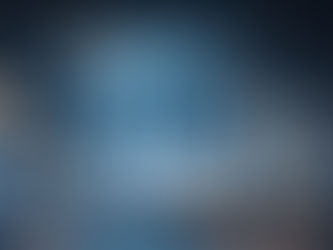

















Comments