How to Add Custom Token to MetaMask Mobile: Your Crypto Newbie Complete Guide
- The Master Sensei

- Sep 30
- 6 min read
MetaMask mobile users often notice that new or lesser-known tokens just don't show up in their wallet by default. Why? MetaMask only displays a handful of popular tokens automatically, and that leaves plenty of legit digital assets pretty much invisible.

To add custom tokens to MetaMask mobile, you really just need the token's contract address and a few quick steps in the app's import feature. It usually takes less than two minutes, and boom—the token shows up in your wallet balance.
But let's be real: it's easy to get tricked by random tokens, since anyone can make a token contract. So, this guide shows you how to find token info safely, double-check that it's legit, and import it into the mobile app. The steps aren't quite the same as on desktop, but they're still pretty straightforward.
How to Add Custom Token to MetaMask Mobile
If you want to add a custom token to MetaMask mobile, you'll need to open your wallet, switch to the right blockchain network, and type in the token's contract details by hand. That means putting in the token contract address, symbol, and decimal places.
Accessing MetaMask Mobile and Unlocking Your Wallet
First, open up the MetaMask mobile app on your phone. You'll probably see a lock screen asking for your password or maybe a fingerprint.
Enter your password or use biometrics if you've set that up. That gets you into your wallet.
On the main screen, you'll see your token balances and recent transactions—Ethereum and any other supported tokens you've already added.
If you're brand new, you might need to restore an existing wallet with your secret recovery phrase. That 12-word phrase gives full access to your funds, so keep it safe.
Switching to the Correct Network
At the top of the main screen, you'll see the network selection. Make sure you're on the right blockchain before adding any tokens.
MetaMask supports lots of networks—Ethereum mainnet, Polygon, BNB Smart Chain, and more. Each one has its own tokens.
Tap the network dropdown to see your options. Ethereum mainnet and Polygon usually show up by default.
For ERC-20 tokens, pick Ethereum mainnet. Other token types need their own networks.
Locating the Assets Tab and Import Tokens Option
On the main wallet screen, find the Assets tab under your balance. This lists all the tokens you've added so far.
Scroll down to the bottom of the assets list—there's an "Import tokens" button. Tap that to add new cryptocurrencies.
You'll get two choices: search for existing tokens or add custom ones. If the token's new or obscure, you'll probably need the custom token option.
Tap "Custom token" to open the manual entry form. Now you can type in the token info.
Manually Entering Custom Token Details
The custom token form asks for three things. Get these from reliable sources like the token's official site or a verified blockchain explorer.
Token contract address is the big one. It's a long string that tells MetaMask exactly which token you want. Copy and paste it—don't try to type it out.
Token symbol is just the short name that shows up in your wallet (like ETH or USDC).
Token decimal tells MetaMask how to handle fractions of the token. Most use 18 decimals, but sometimes it's 6 or 8.
Once you've filled in all three, tap "Import." The token should show up in your asset list right away (assuming you own any).
Finding and Verifying Custom Token Information
Before you add a custom token, you've got to find the right contract info and make sure it's the real deal. The contract address, symbol, and decimals need to come from trusted places—otherwise, you might add a scam token.
Using Etherscan and Blockchain Explorers
Etherscan is the go-to blockchain explorer for Ethereum tokens. Search for any token by name or contract address to find the official info.
Type the token name into Etherscan's search bar. You'll see the contract address, symbol, and decimals right there.
What to grab:
Contract address (starts with 0x)
Token symbol (short name)
Decimals (usually 18)
Other explorers work the same way for different networks—BscScan is for Binance Smart Chain, Polygonscan for Polygon, and Snowtrace for Avalanche.
On token pages, you'll often spot a "More" button. Click it, and you'll probably see an "Add token to MetaMask" option that fills in the details for you.
Always check you're on the real explorer website. Fake ones can show phony contract addresses meant to steal your funds.

Sourcing Contract Addresses from CoinGecko and CoinMarketCap
CoinGecko and CoinMarketCap are solid for finding contract addresses. They verify token info before listing and even have MetaMask integration.
On CoinGecko, search for your token and scroll to the contract section. You'll see addresses for Ethereum, Polygon, BSC, and others.
How to get the info:
Search the token name
Click the token from the results
Find the contract address section
Pick the right network
Copy the address
CoinMarketCap is similar. There's a MetaMask fox icon next to contract addresses for quick wallet integration.
Both sites show which networks support each token. DeFi tokens often live on multiple chains, so double-check you're matching the network in MetaMask.
They also post warnings about sketchy or new tokens. It's worth reading those if you have any doubts.
Avoiding Fake Tokens and Scams
Fake tokens are everywhere. Scammers make tokens with names that look almost like popular ones, hoping you'll add their malicious contract.
Watch out for:
Weird spelling in token names
Suddenly huge token balances you didn't expect
Websites asking you to connect your wallet out of nowhere
Error messages with links that seem off
If you get airdropped tokens from random sources, ignore them. They can contain code that drains your wallet as soon as you try to move or swap them.
Double-check the contract address against official sources before adding. Cross-reference Etherscan, CoinGecko, and the project's own site.
NFT and DeFi projects are especially risky. Scammers love to target these with fake tokens promising wild profits.
Stay safe by:
Using only official project websites for contract addresses
Checking addresses on several trusted platforms
Never clicking links in transaction error messages
Researching any token you don't recognize
If you're adding tokens for a new DApp or DeFi protocol, be extra cautious. Good projects always provide clear docs and verified contract addresses.
Frequently Asked Questions (FAQs)
Adding custom tokens to MetaMask mobile means following specific steps and having the right info. You'll need contract addresses, the right network, and a healthy dose of caution.
What steps should I follow to manually add a new token to my MetaMask wallet on a mobile device?
Open the MetaMask mobile app and head to the wallet tab. Scroll down and tap "Import tokens" at the bottom.
If your token doesn't pop up in the search, switch to the "Custom token" tab. Paste the contract address in the "Token address" field.
MetaMask usually fills in the symbol and decimals for you after you add a valid contract address. Tap "Import" and the token's in your wallet.

Can you guide me through importing tokens not automatically listed in MetaMask on mobile?
First, grab the contract address from CoinMarketCap, CoinGecko, or the project's official site. Make sure you're on the right blockchain network before you start.
In MetaMask, tap "Import tokens" and try searching. If the token's not there, use the custom token option.
Paste the contract address exactly—double-check it before confirming. That way, you avoid adding the wrong token.
How can I find and enter the correct contract address when adding a custom token to MetaMask on my smartphone?
Check CoinMarketCap, CoinGecko, or the project's official docs for contract addresses. They usually list the official addresses for each supported network.
Verify the address on more than one trusted site. Copy and paste it instead of typing to avoid mistakes.
Is there a way to add tokens to MetaMask on mobile that aren't found using the search function?
Yep—the custom token feature lets you add any ERC-20 or compatible token by hand. Just get the contract address and skip the search.
This works for brand-new tokens or ones not yet in MetaMask's list. Go to the "Custom token" tab in the import section.
Just make sure you're on the network where the token actually exists. The same token can have different addresses on different networks.
What information is needed to add an unlisted token to my mobile MetaMask wallet?
You'll need the contract address—that's the most important part. It tells MetaMask exactly what token to add.
You also need to know which blockchain network the token uses. Switch to that network before you import.
MetaMask usually pulls in the symbol and decimals automatically once you enter a valid contract address. No need to hunt those down separately.
Are there any security considerations I should be aware of before adding a custom token to MetaMask on mobile?
Always grab contract addresses from official sources or well-known crypto websites—don’t just trust a random link someone sends you. Scam tokens pop up in wallets all the time if you’re not careful.
Some malicious tokens can mess with your wallet in ways you might not expect. It’s smart to dig into any token you’re thinking about adding to MetaMask.
Double-check contract addresses with a few different sources before importing. If you see a token address floating around on social media or in some group chat, it’s best to steer clear unless you’re absolutely sure it’s legit.
























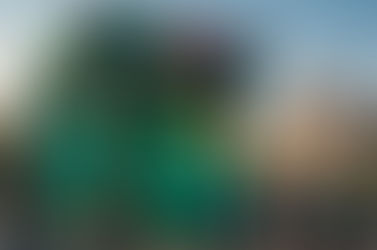























Comments